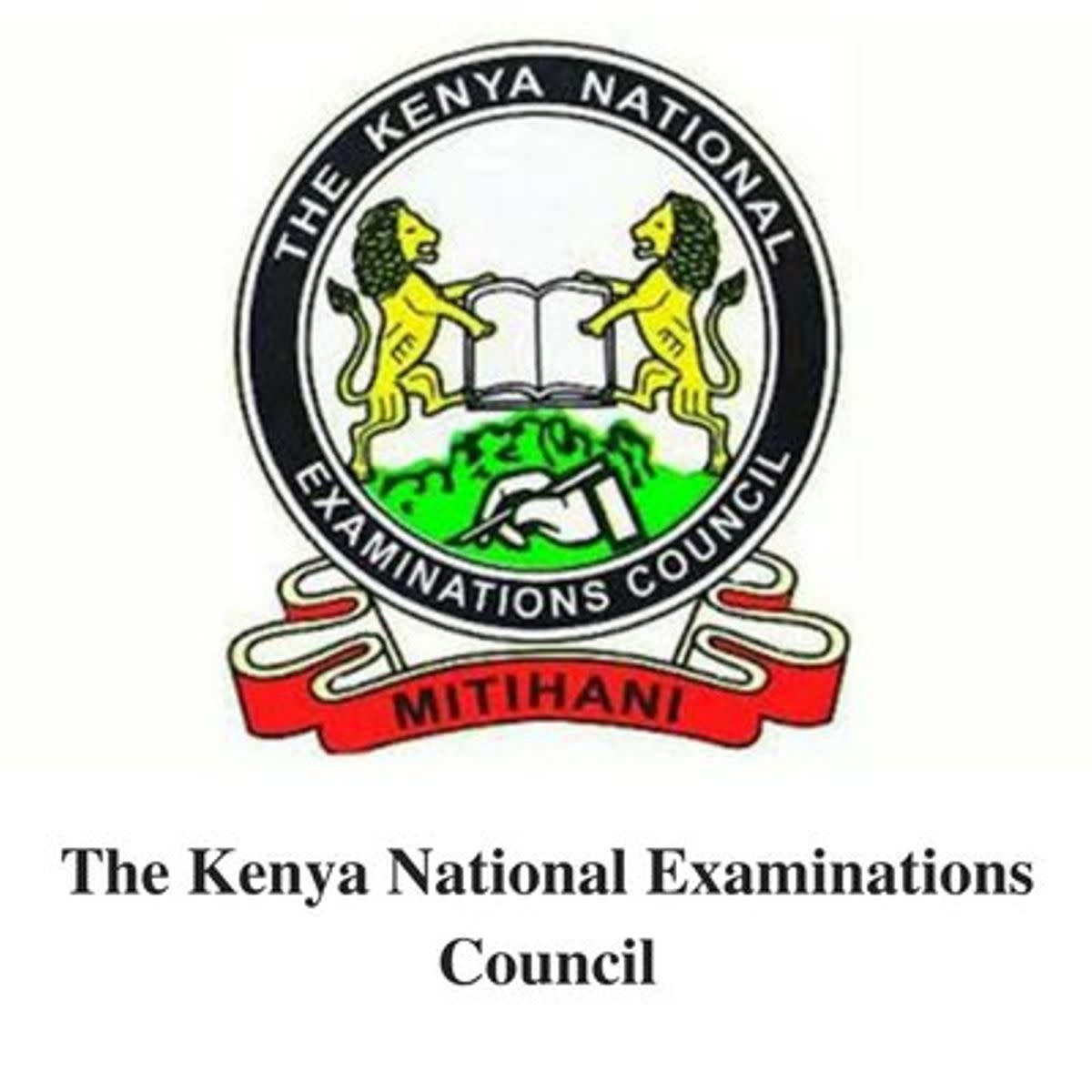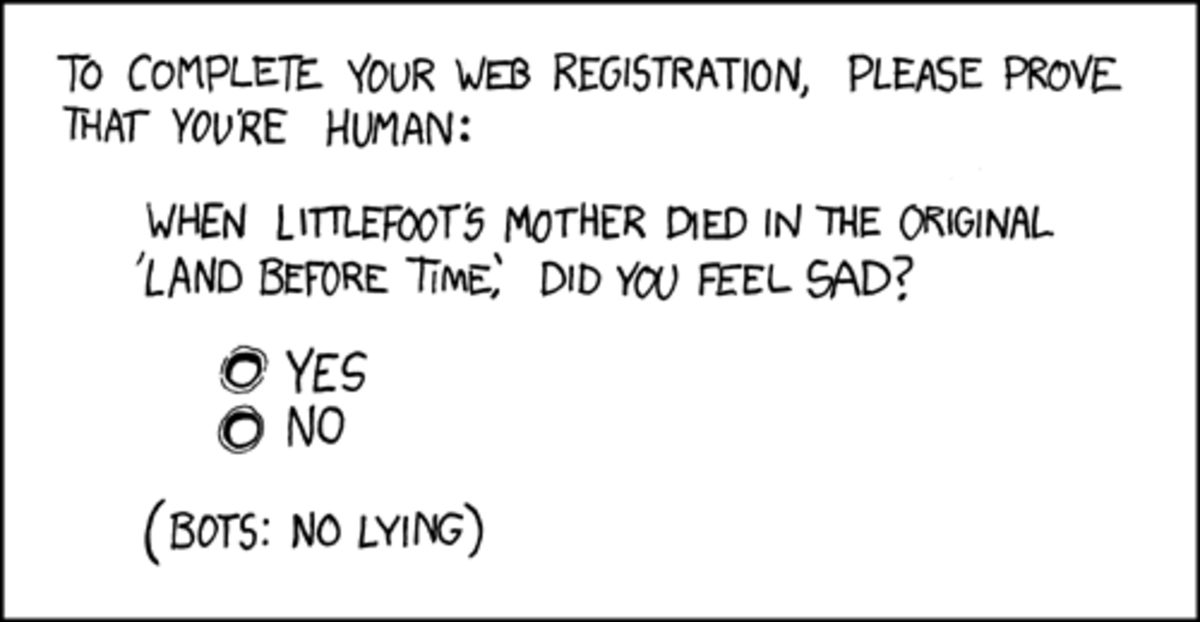Forward Gmail to More Than 1 Email Address
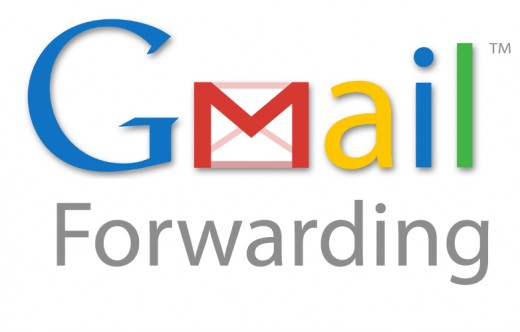
Need to forward your Gmail to more than 1 email address? Sometimes 2 or more people need to get notified immediately when emails arrive in a particular Gmail account. Using Gmail's Forwarding, or even Filters, options will not work (believe me, I tried).
However, Google does give you another way to do this which involves a few more steps in setting up, but does work like a charm.
- Create a new Google Group (link will launch in a new tab/window).
- Name and describe it however you want, and note the group email address you create (which will be @googlegroups.com).
- Choose the Restricted access level.
- Click the Create my group button
- Enter in the verification letters (captcha) and click the Create my group button.
- On the next screen asking you to enter the email address of the invitation recipients, click the Skip this step button (you'll do this later).
- Keep the tab/window open on the main group page you've landed on.
- In another tab/window, go to the Gmail account you'd like to forward, and click the gear symbol in the upper-right corner, and click the Mail settings link in the drop-down.
- Click the Forwarding and POP/IMAP subtab.
- Click the Add a forwarding address button in the first section, Forwarding.
- Enter in your Google Group email address (the @googlegroups.com one). Click Next.
- Either via the confirmation email sent to you, or in the Google Group page, where you'll see the confirmation email, click the link confirming that you'd like to have all email from that Gmail account forwarded to this address.
- Go back to the Forwarding and POP/IMAP subtab, and click the radio button to the left of Forward a copy of incoming mail to, and select the @googlegroups.com email address from the drop-down.
- Click the Save changes button at the bottom.
- Return to the tab/window with the Google Group. Click on the link to Invite or add members in the main area, or the Invite members in the right-side navigation option list.
- Enter in the email addresses that you'd like your Gmail account to forward to. You can write an invitation message if you like letting recipients know they'll be getting forwarded emails from a Gmail account.
- Click the Invite members button.
- Verify that all the email addresses that were invited to be recipients of the forwarded email have accepted the invitation and are part of the group. You can do this by going to the Manage Members section of your Google Group and making sure the Open Invitations list is empty, and All Members list includes everyone.
That's it! You're all set. You can test it by sending an email from a completely different email address (i.e. not any of them that are recipients of the forwarding).